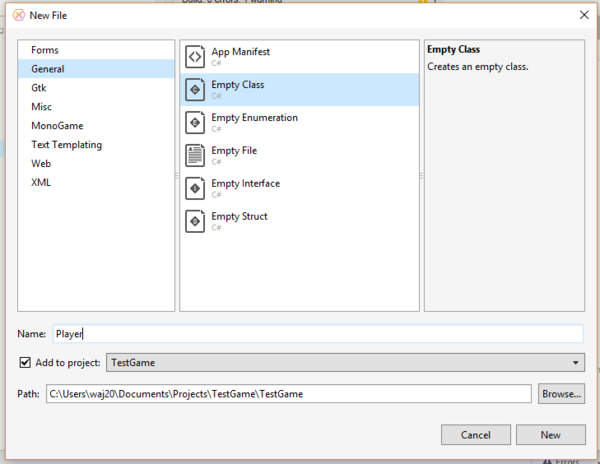Difference between revisions of "Creating A Player"
| Line 73: | Line 73: | ||
{ | { | ||
get { return PlayerTexture.Height; } | get { return PlayerTexture.Height; } | ||
| + | } | ||
| + | </syntaxhighlight> | ||
| + | |||
| + | ==Setup Initialize method== | ||
| + | |||
| + | The Initialize method should be used to setup your player class. This can be used to assign a texture, position, and would be the best place to set the health or energy of the player. The position and texture already declared should be passed to the Initialize method. Adapt your Initialize method similar to below: | ||
| + | <syntaxhighlight lang=csharp> | ||
| + | public void Initialize(Texture2D texture, Vector2 position) | ||
| + | { | ||
| + | PlayerTexture = texture; | ||
| + | |||
| + | // Set the starting position of the player around the middle of the screen and to the back | ||
| + | Position = position; | ||
| + | |||
| + | // Set the player to be active | ||
| + | Active = true; | ||
| + | |||
| + | // Set the player health | ||
| + | Health = 100; | ||
| + | } | ||
| + | </syntaxhighlight> | ||
| + | |||
| + | ==Draw method== | ||
| + | |||
| + | Now the Initialize has setup the basic setting, we can use these to draw to the screen. Make the following alterations: | ||
| + | |||
| + | <syntaxhighlight lang=csharp> | ||
| + | public void Draw(SpriteBatch spriteBatch) | ||
| + | { | ||
| + | spriteBatch.Draw(PlayerTexture, Position, null, Color.White, 0f, Vector2.Zero, 1f, | ||
| + | SpriteEffects.None, 0f); | ||
} | } | ||
</syntaxhighlight> | </syntaxhighlight> | ||
Revision as of 00:32, 18 March 2017
Contents
[hide]Creating the basic class
You need to create a new class, so from the main menu click File, and select New File.
You will have the following code:
1 using System;
2 namespace TestGame
3 {
4 public class Player
5 {
6 public Player()
7 {
8 }
9 }
10 }
The public class Player line is the class definition, and public Player is the constructor for the class. You need to add the following lines within the using section:
using Microsoft.Xna.Framework;
using Microsoft.Xna.Framework.Graphics;
using Microsoft.Xna.Framework.Input;
This will allow the class to access the MonoGame framework and SDK. Now to add the methods to setup, update and draw the player. So add the following methods into the player class:
public void Initialize()
{
}
public void Update()
{
}
public void Draw()
{
}
Adding variables to the class
Now still inside the player class add the following variables, these will be used by the game.
// Animation representing the player
public Texture2D PlayerTexture;
// Position of the Player relative to the upper left side of the screen
public Vector2 Position;
// State of the player
public bool Active;
// Amount of hit points that player has
public int Health;
// Get the width of the player ship
public int Width
{
get { return PlayerTexture.Width; }
}
// Get the height of the player ship
public int Height
{
get { return PlayerTexture.Height; }
}
Setup Initialize method
The Initialize method should be used to setup your player class. This can be used to assign a texture, position, and would be the best place to set the health or energy of the player. The position and texture already declared should be passed to the Initialize method. Adapt your Initialize method similar to below:
public void Initialize(Texture2D texture, Vector2 position)
{
PlayerTexture = texture;
// Set the starting position of the player around the middle of the screen and to the back
Position = position;
// Set the player to be active
Active = true;
// Set the player health
Health = 100;
}
Draw method
Now the Initialize has setup the basic setting, we can use these to draw to the screen. Make the following alterations:
public void Draw(SpriteBatch spriteBatch)
{
spriteBatch.Draw(PlayerTexture, Position, null, Color.White, 0f, Vector2.Zero, 1f,
SpriteEffects.None, 0f);
}