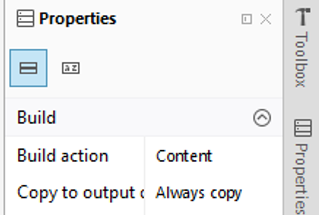Difference between revisions of "Animation"
(→How to Use) |
|||
| (27 intermediate revisions by the same user not shown) | |||
| Line 1: | Line 1: | ||
| − | + | This will show you how to animate a character. The idea is to use a texture which is actually a strip of frames, then knowing the width and height of each frame should allow you to only display the part of the texture which represents the current frame. | |
| − | |||
| − | + | =Variables Required= | |
| − | + | Firstly, change the name of the Texture2D to something more appropriate eg PlayerAnimation: | |
| − | |||
| − | |||
| − | |||
| − | |||
| − | |||
| − | |||
| − | |||
| − | |||
| − | |||
| − | |||
| − | |||
| − | |||
| − | |||
| − | |||
| − | |||
<syntaxhighlight lang=csharp> | <syntaxhighlight lang=csharp> | ||
| − | + | public Texture2D PlayerAnimation; | |
| − | |||
| − | |||
</syntaxhighlight> | </syntaxhighlight> | ||
| − | + | We now need to add the following variables to the player to control the frame displayed: | |
<syntaxhighlight lang=csharp> | <syntaxhighlight lang=csharp> | ||
| − | // | + | // Get the width of the player ship |
| − | |||
| − | |||
// The time since we last updated the frame | // The time since we last updated the frame | ||
int elapsedTime; | int elapsedTime; | ||
| Line 55: | Line 35: | ||
// Height of a given frame | // Height of a given frame | ||
public int FrameHeight; | public int FrameHeight; | ||
| + | </syntaxhighlight> | ||
| − | + | ==Change the Initialize method== | |
| − | public | + | <syntaxhighlight lang=csharp> |
| + | public void Initialize(Texture2D animation, Vector2 position) | ||
| + | { | ||
| + | FrameWidth = 115; | ||
| + | FrameHeight = 69; | ||
| + | frameCount = 8; | ||
| − | // | + | // Set the time to zero |
| − | + | elapsedTime = 0; | |
| + | currentFrame = 0; | ||
| + | } | ||
| + | </syntaxhighlight> | ||
| − | / | + | The Initialize method needs to configure the frame information. The sprite strip will have 8 frames, each one 115 pixels by 69 pixels. The elapsed time is to time the change from frame to frame, the current frame will record the frame to be displayed. The other main change is the PlayerAnimation, updating the variable names to match the changes in the previous section. |
| − | public | + | |
| + | ==Load Content Method== | ||
| + | We need to load a texture in the LoadContent method, this should be a spritesheet with the dimensions defined in Intialize (ie each frame is 115 pixel wide and 69 pixels high, and it is a strip of 8 frames). | ||
| + | <syntaxhighlight lang=csharp> | ||
| + | PlayerAnimation = Content.Load<Texture2D>("Graphics\\player"); | ||
| + | </syntaxhighlight> | ||
| + | |||
| + | ==The Draw Method== | ||
| + | You will need to alter the Draw method, this will draw the PlayerAnimation at the location specified in the destinationRect. But it will only draw the section of the playerAnimation specified in the sourceRect: | ||
| + | |||
| + | <syntaxhighlight lang=csharp> | ||
| + | public void Draw(SpriteBatch spriteBatch) | ||
| + | { | ||
| + | spriteBatch.Draw(PlayerAnimation, destinationRect, sourceRect, color); | ||
| + | } | ||
| + | </syntaxhighlight> | ||
| + | |||
| + | ==The Update Method - AKA the business== | ||
| + | |||
| + | Firstly make sure the Update method has the following passed into the method: | ||
| + | |||
| + | <syntaxhighlight lang=csharp> | ||
| + | public void Update(GameTime gameTime) | ||
</syntaxhighlight> | </syntaxhighlight> | ||
| − | Now | + | Now we need to time the duration between switching the frame. Firstly we need to set the time elapsed since the last change of frame. If the elapsed time is greater than 100 milliseconds then increment the current frame by 1. FrameCount is used to check if we need to reset the current frame to zero. Finally we reset the elapsed time in order to time the next change of frame. |
<syntaxhighlight lang=csharp> | <syntaxhighlight lang=csharp> | ||
| − | + | elapsedTime += (int)gameTime.ElapsedGameTime.TotalMilliseconds; | |
| + | |||
| + | // If the elapsed time is larger than the frame time | ||
| + | // we need to switch frames | ||
| + | if (elapsedTime > 100) | ||
{ | { | ||
| − | // | + | // Move to the next frame |
| − | + | currentFrame++; | |
| − | |||
| − | |||
| − | |||
| − | + | // If the currentFrame is equal to frameCount reset currentFrame to zero | |
| − | + | if (currentFrame == frameCount) | |
| − | + | { | |
| + | currentFrame = 0; | ||
| + | } | ||
| − | // | + | // Reset the elapsed time to zero |
elapsedTime = 0; | elapsedTime = 0; | ||
| − | + | } | |
| + | |||
| + | // Grab the correct frame in the image strip by multiplying the currentFrame index by the Frame width | ||
| + | |||
| + | sourceRect = new Rectangle(currentFrame * FrameWidth, 0, FrameWidth, FrameHeight); | ||
| + | |||
| + | // Grab the correct frame in the image strip by multiplying the currentFrame index by the frame width | ||
| + | |||
| + | destinationRect = new Rectangle((int)Position.X - (int)(FrameWidth) / 2, | ||
| + | (int)Position.Y - (int)(FrameHeight) / 2, (int)(FrameWidth * scale), (int)(FrameHeight * scale)); | ||
| − | |||
| − | |||
| − | |||
</syntaxhighlight> | </syntaxhighlight> | ||
| − | The | + | The sourceRect should be the portion of the spritesheet for this frame, and the destinationRect should be where it is drawn on the screen. |
| − | <syntaxhighlight lang= | + | =Adding the Animation Into Content Folder= |
| − | public | + | |
| + | Get a example spritesheet from this [https://drive.google.com/file/d/0Bw-0YEA_JX9gTXRGN2hIcFdrZVU/view?usp=sharing zip file]. It also contains the previous non animated player graphics. Extract it in the same way as before and add shipAnimation.xnb file into monogame. | ||
| + | |||
| + | Once added, you need to right click on shipAnimation.xnb and chose properties. You should then change Build Action to Content, and the Copy to Output Directory to Copy Always: | ||
| + | |||
| + | [[File:Player xnb properties 2.png]] | ||
| + | |||
| + | you could alternatively add the png version to the content pipeline and rebuild the pipeline. | ||
| + | |||
| + | =How to Use= | ||
| + | This would be best added to some sort of animation class, or within the class for a player or character. If you create a class for your animation you will be able to get the current frame: | ||
| + | |||
| + | '''This section will be improved''' | ||
| + | |||
| + | <syntaxhighlight lang=c#> | ||
| + | public Texture2D GetCurrentFrame() | ||
{ | { | ||
| − | + | Color[] FrameTextureData = new Color[PlayerAnimation.Width * PlayerAnimation.Height]; | |
| − | |||
| − | + | PlayerAnimation.GetData(FrameTextureData); | |
| − | |||
| − | + | Color[] test = new Color[FrameHeight * FrameWidth]; | |
| − | |||
| − | |||
| − | |||
| − | |||
| − | + | int count = 0; | |
| − | + | for (int c = sourceRect.Top; c < sourceRect.Bottom; c++) | |
| − | + | { | |
| − | + | for (int r = sourceRect.Left; r < sourceRect.Right; r++) | |
| − | + | { | |
| − | + | Color colorA = FrameTextureData[r + (c * PlayerAnimation.Width)]; | |
| − | + | test[count] = colorA; | |
| − | + | count++; | |
| + | } | ||
| + | } | ||
| + | Texture2D frame = Content.Load<Texture2D>("frametext"); | ||
| + | frame.SetData(test); | ||
| + | map.ObjectGroups["Objects"].Objects["Player"].Texture = frame; | ||
| − | + | currentPlayerPosition = new Vector2(map.ObjectGroups["Objects"].Objects["Player"].X, map.ObjectGroups["Objects"].Objects["Player"].Y); | |
| − | |||
| − | |||
| − | + | playerPosition = new Vector2(map.ObjectGroups["Objects"].Objects["Player"].X - (graphics.PreferredBackBufferWidth / 2), | |
| − | + | map.ObjectGroups["Objects"].Objects["Player"].Y - (graphics.PreferredBackBufferHeight / 2)); | |
| − | + | return frame; | |
| − | |||
| − | |||
| − | |||
| − | |||
| − | |||
| − | |||
} | } | ||
</syntaxhighlight> | </syntaxhighlight> | ||
Latest revision as of 07:57, 14 June 2018
This will show you how to animate a character. The idea is to use a texture which is actually a strip of frames, then knowing the width and height of each frame should allow you to only display the part of the texture which represents the current frame.
Contents
Variables Required
Firstly, change the name of the Texture2D to something more appropriate eg PlayerAnimation:
public Texture2D PlayerAnimation;
We now need to add the following variables to the player to control the frame displayed:
// Get the width of the player ship
// The time since we last updated the frame
int elapsedTime;
// The number of frames that the animation contains
int frameCount;
// The index of the current frame we are displaying
int currentFrame;
// The color of the frame we will be displaying
Color color;
// The area of the image strip we want to display
Rectangle sourceRect = new Rectangle();
// The area where we want to display the image strip in the game
Rectangle destinationRect = new Rectangle();
// Width of a given frame
public int FrameWidth;
// Height of a given frame
public int FrameHeight;
Change the Initialize method
public void Initialize(Texture2D animation, Vector2 position)
{
FrameWidth = 115;
FrameHeight = 69;
frameCount = 8;
// Set the time to zero
elapsedTime = 0;
currentFrame = 0;
}
The Initialize method needs to configure the frame information. The sprite strip will have 8 frames, each one 115 pixels by 69 pixels. The elapsed time is to time the change from frame to frame, the current frame will record the frame to be displayed. The other main change is the PlayerAnimation, updating the variable names to match the changes in the previous section.
Load Content Method
We need to load a texture in the LoadContent method, this should be a spritesheet with the dimensions defined in Intialize (ie each frame is 115 pixel wide and 69 pixels high, and it is a strip of 8 frames).
PlayerAnimation = Content.Load<Texture2D>("Graphics\\player");
The Draw Method
You will need to alter the Draw method, this will draw the PlayerAnimation at the location specified in the destinationRect. But it will only draw the section of the playerAnimation specified in the sourceRect:
public void Draw(SpriteBatch spriteBatch)
{
spriteBatch.Draw(PlayerAnimation, destinationRect, sourceRect, color);
}
The Update Method - AKA the business
Firstly make sure the Update method has the following passed into the method:
public void Update(GameTime gameTime)
Now we need to time the duration between switching the frame. Firstly we need to set the time elapsed since the last change of frame. If the elapsed time is greater than 100 milliseconds then increment the current frame by 1. FrameCount is used to check if we need to reset the current frame to zero. Finally we reset the elapsed time in order to time the next change of frame.
elapsedTime += (int)gameTime.ElapsedGameTime.TotalMilliseconds;
// If the elapsed time is larger than the frame time
// we need to switch frames
if (elapsedTime > 100)
{
// Move to the next frame
currentFrame++;
// If the currentFrame is equal to frameCount reset currentFrame to zero
if (currentFrame == frameCount)
{
currentFrame = 0;
}
// Reset the elapsed time to zero
elapsedTime = 0;
}
// Grab the correct frame in the image strip by multiplying the currentFrame index by the Frame width
sourceRect = new Rectangle(currentFrame * FrameWidth, 0, FrameWidth, FrameHeight);
// Grab the correct frame in the image strip by multiplying the currentFrame index by the frame width
destinationRect = new Rectangle((int)Position.X - (int)(FrameWidth) / 2,
(int)Position.Y - (int)(FrameHeight) / 2, (int)(FrameWidth * scale), (int)(FrameHeight * scale));
The sourceRect should be the portion of the spritesheet for this frame, and the destinationRect should be where it is drawn on the screen.
Adding the Animation Into Content Folder
Get a example spritesheet from this zip file. It also contains the previous non animated player graphics. Extract it in the same way as before and add shipAnimation.xnb file into monogame.
Once added, you need to right click on shipAnimation.xnb and chose properties. You should then change Build Action to Content, and the Copy to Output Directory to Copy Always:
you could alternatively add the png version to the content pipeline and rebuild the pipeline.
How to Use
This would be best added to some sort of animation class, or within the class for a player or character. If you create a class for your animation you will be able to get the current frame:
This section will be improved
public Texture2D GetCurrentFrame()
{
Color[] FrameTextureData = new Color[PlayerAnimation.Width * PlayerAnimation.Height];
PlayerAnimation.GetData(FrameTextureData);
Color[] test = new Color[FrameHeight * FrameWidth];
int count = 0;
for (int c = sourceRect.Top; c < sourceRect.Bottom; c++)
{
for (int r = sourceRect.Left; r < sourceRect.Right; r++)
{
Color colorA = FrameTextureData[r + (c * PlayerAnimation.Width)];
test[count] = colorA;
count++;
}
}
Texture2D frame = Content.Load<Texture2D>("frametext");
frame.SetData(test);
map.ObjectGroups["Objects"].Objects["Player"].Texture = frame;
currentPlayerPosition = new Vector2(map.ObjectGroups["Objects"].Objects["Player"].X, map.ObjectGroups["Objects"].Objects["Player"].Y);
playerPosition = new Vector2(map.ObjectGroups["Objects"].Objects["Player"].X - (graphics.PreferredBackBufferWidth / 2),
map.ObjectGroups["Objects"].Objects["Player"].Y - (graphics.PreferredBackBufferHeight / 2));
return frame;
}