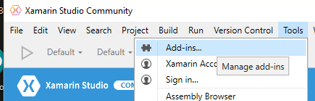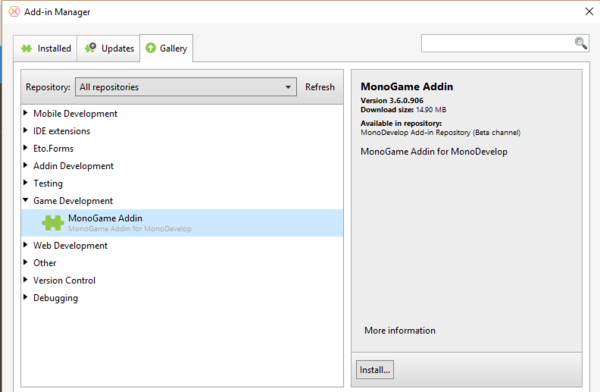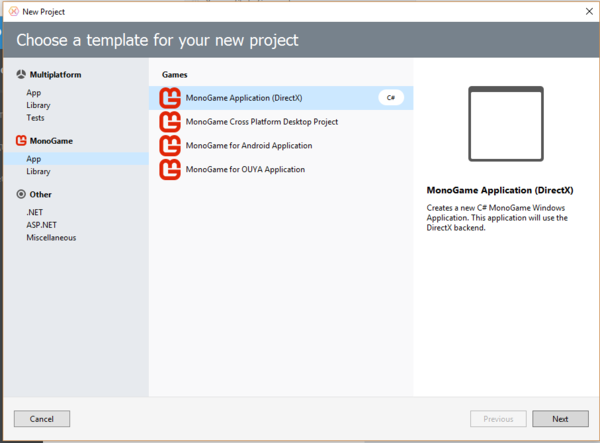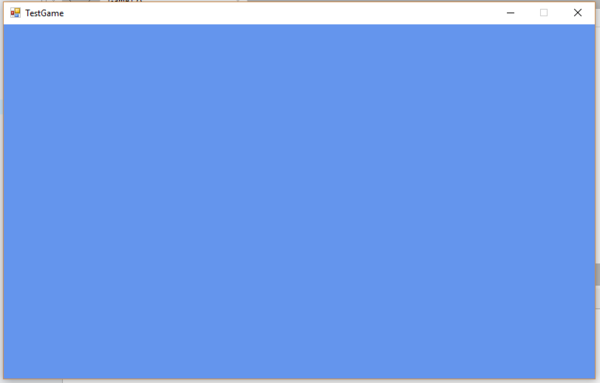Difference between revisions of "Installing MonoGame"
(→Test MonoGame) |
|||
| (8 intermediate revisions by the same user not shown) | |||
| Line 1: | Line 1: | ||
==Windows== | ==Windows== | ||
| − | You can download MonoGame from this link: [http://www.monogame.net/releases/v3.6/MonoGameSetup.exe Windows | + | You can download the MonoGame SDK from this link: [http://www.monogame.net/releases/v3.6/MonoGameSetup.exe MonoGame SDK for Windows]. |
| − | |||
| − | |||
===Xamarin Studio / MonoDevelop=== | ===Xamarin Studio / MonoDevelop=== | ||
| Line 8: | Line 6: | ||
With the SDK installed, start Xamarin Studio / MonoDevelop. Click on Tools, and select Add Ins | With the SDK installed, start Xamarin Studio / MonoDevelop. Click on Tools, and select Add Ins | ||
| − | [[File:Xamarin-addin.png]] | + | [[File:Xamarin-addin.png | 400px]] |
This will start the add-in manager, select gallery, and then game development. Select MonoGame Addin and click the install button on the right. | This will start the add-in manager, select gallery, and then game development. Select MonoGame Addin and click the install button on the right. | ||
| − | [[File:Monogame-addin.png]] | + | [[File:Monogame-addin.png | 600px]] |
| + | |||
| + | Once installed you should be able to close the add-in manager, and when you create a new solution you should have additional options. | ||
| + | |||
| + | [[File:MonoGame new project options.png | 600px]] | ||
| + | |||
| + | ===Visual Studio=== | ||
| + | |||
| + | If you have visual studio installed already you should be able to just install the SDK above. When you do install, select to install the additional templates to create new MonoGame projects. | ||
| + | |||
| + | ==Mac== | ||
| + | |||
| + | The Mac MonoGame SDK can be downloaded from this link: [http://www.monogame.net/releases/v3.6/MonoGame.pkg MonoGame SDK for Mac]. | ||
| + | |||
| + | You need to ensure you have Xamarin Studio installed, and follow the windows instructions above. | ||
| + | |||
| + | ==Linux== | ||
| + | |||
| + | The Linux MonoGame SDK can be downloaded from this link: [http://www.monogame.net/releases/v3.6/monogame-sdk.run MonoGame SDK for Linux]. | ||
| + | |||
| + | You need to ensure you have MonoDevelop installed, and follow the windows instructions above. | ||
| + | |||
| + | ==Test MonoGame== | ||
| + | |||
| + | If you create a new MonoGame project (I have created a MonoGame Direct X project in Xamarin Studio). If everything is installed correctly, When you run the project it should create the a window similar to below: | ||
| + | |||
| + | [[File:Test game.png|600px]] | ||
Latest revision as of 19:00, 18 March 2017
Windows
You can download the MonoGame SDK from this link: MonoGame SDK for Windows.
Xamarin Studio / MonoDevelop
With the SDK installed, start Xamarin Studio / MonoDevelop. Click on Tools, and select Add Ins
This will start the add-in manager, select gallery, and then game development. Select MonoGame Addin and click the install button on the right.
Once installed you should be able to close the add-in manager, and when you create a new solution you should have additional options.
Visual Studio
If you have visual studio installed already you should be able to just install the SDK above. When you do install, select to install the additional templates to create new MonoGame projects.
Mac
The Mac MonoGame SDK can be downloaded from this link: MonoGame SDK for Mac.
You need to ensure you have Xamarin Studio installed, and follow the windows instructions above.
Linux
The Linux MonoGame SDK can be downloaded from this link: MonoGame SDK for Linux.
You need to ensure you have MonoDevelop installed, and follow the windows instructions above.
Test MonoGame
If you create a new MonoGame project (I have created a MonoGame Direct X project in Xamarin Studio). If everything is installed correctly, When you run the project it should create the a window similar to below: