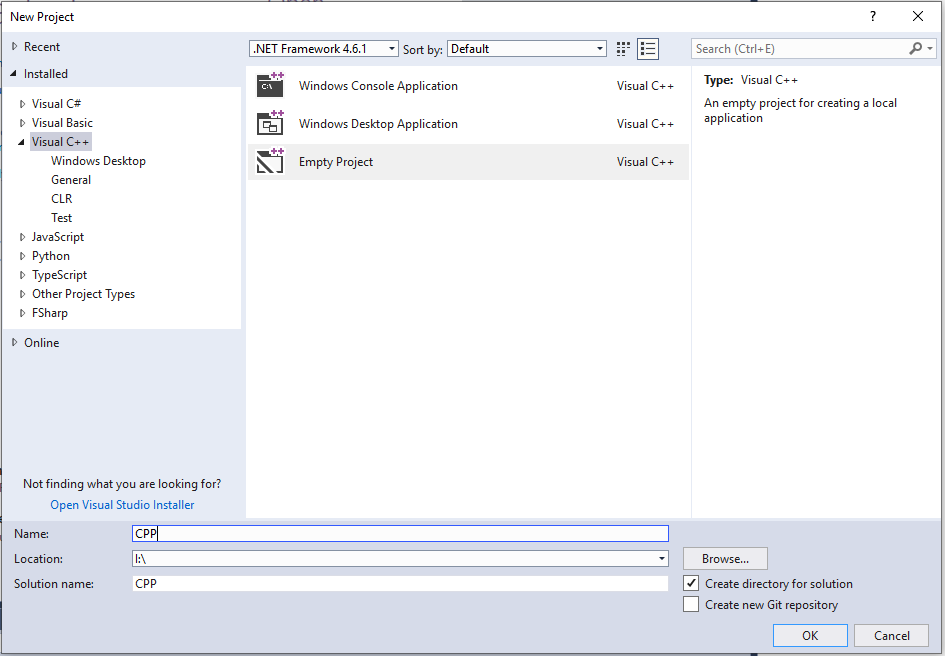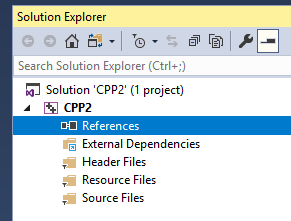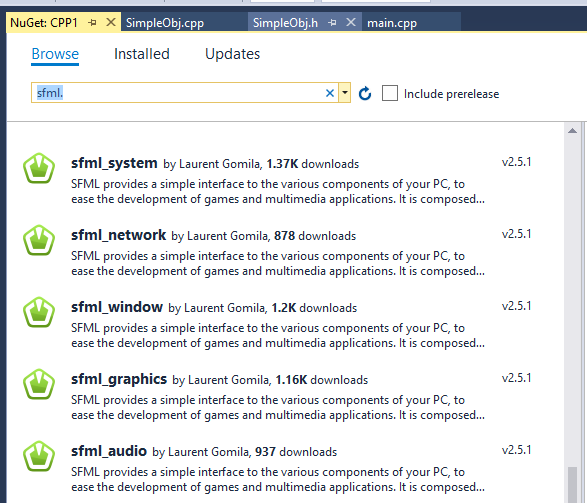Difference between revisions of "C++ Creating A Project"
(Created page with "==Create C++ Project== In Visual Studio, create a new project. You need to select the 'C++' tab, and then 'Empty Project': File:Cpp project.png You will now see the solu...") |
|||
| Line 3: | Line 3: | ||
[[File:Cpp project.png]] | [[File:Cpp project.png]] | ||
| + | |||
| + | Remember, if you are doing this on college machines you must set the location to be on your compiled storage drive. | ||
You will now see the solution explorer, but remember we created an empty project: | You will now see the solution explorer, but remember we created an empty project: | ||
Latest revision as of 10:11, 20 June 2019
Create C++ Project
In Visual Studio, create a new project. You need to select the 'C++' tab, and then 'Empty Project':
Remember, if you are doing this on college machines you must set the location to be on your compiled storage drive.
You will now see the solution explorer, but remember we created an empty project:
Install SFML
In Visual Studio, and Project, select 'Manage Nuget Packages'.
Click the browse tab and type:
'sfml'
Now look for the version numbers, each version has a slightly different name. I have found:
SFML has 5 different components, so click each one and click install.