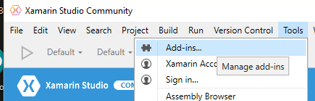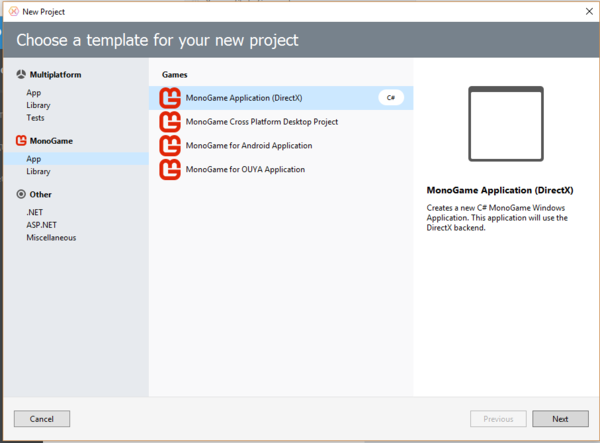Difference between revisions of "Installing MonoGame"
(→Xamarin Studio / MonoDevelop) |
|||
| Line 6: | Line 6: | ||
With the SDK installed, start Xamarin Studio / MonoDevelop. Click on Tools, and select Add Ins | With the SDK installed, start Xamarin Studio / MonoDevelop. Click on Tools, and select Add Ins | ||
| − | [[File:Xamarin-addin.png]] | + | [[File:Xamarin-addin.png | 400px]] |
This will start the add-in manager, select gallery, and then game development. Select MonoGame Addin and click the install button on the right. | This will start the add-in manager, select gallery, and then game development. Select MonoGame Addin and click the install button on the right. | ||
| − | [[File:Monogame-addin.png]] | + | [[File:Monogame-addin.png | 500px]] |
Once installed you should be able to close the add-in manager, and when you create a new solution you should have addition options. | Once installed you should be able to close the add-in manager, and when you create a new solution you should have addition options. | ||
Revision as of 22:31, 17 March 2017
Windows
You can download the MonoGame SDK from this link: Windows Installer.
Xamarin Studio / MonoDevelop
With the SDK installed, start Xamarin Studio / MonoDevelop. Click on Tools, and select Add Ins
This will start the add-in manager, select gallery, and then game development. Select MonoGame Addin and click the install button on the right.
Once installed you should be able to close the add-in manager, and when you create a new solution you should have addition options.
Visual Studio
If you have visual studio installed already you should be able to just install the SDK above. When you do install select to install the additional templates to create new MonoGame projects.