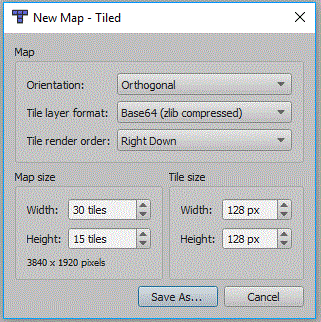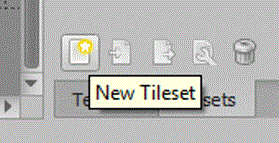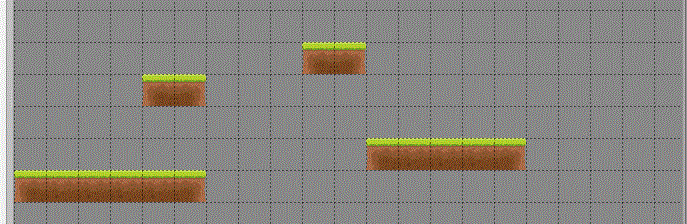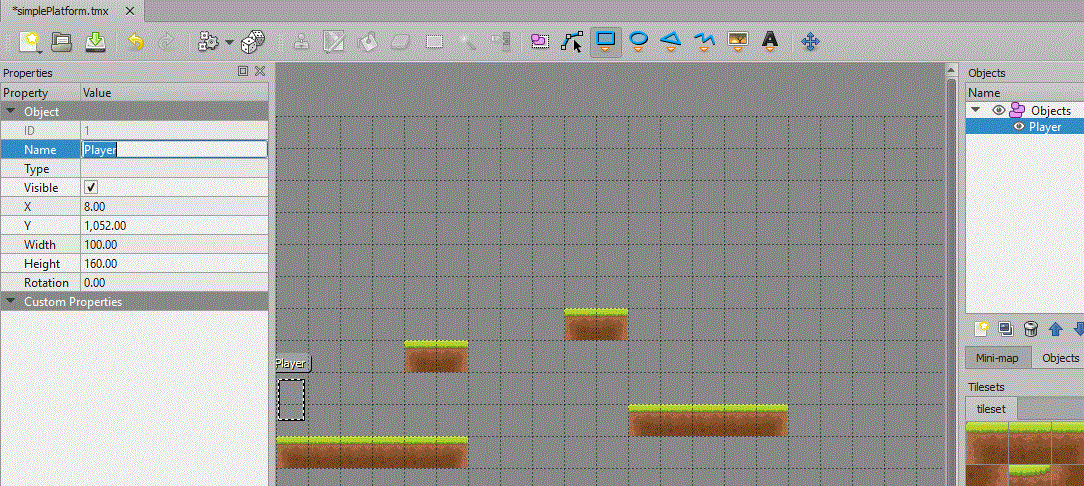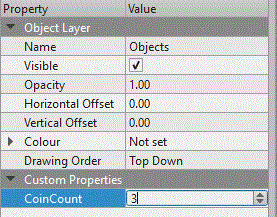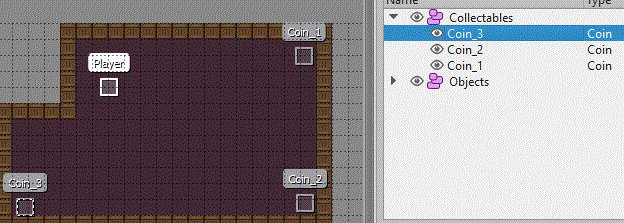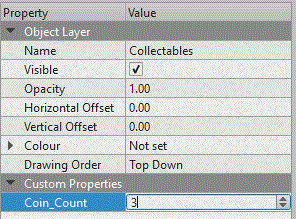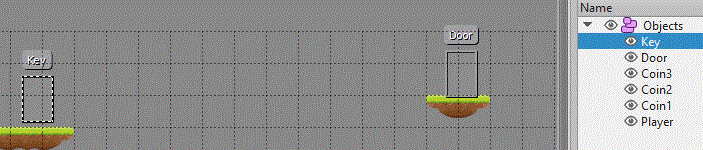Difference between revisions of "PyGame Platform"
(→Move Player in Map) |
|||
| Line 141: | Line 141: | ||
==Falling== | ==Falling== | ||
| + | |||
| + | =Checking Ground= | ||
| + | Earlier you added a line to read the collision layer from the map: | ||
| + | |||
| + | <syntaxhighlight lang=python> | ||
| + | collision = tiled_map.get_layer_by_name('Tiles') | ||
| + | </syntaxhighlight> | ||
| + | |||
| + | Add the following code to extend this, it creates an empty list and the cycles through each tile in the collision layer. If there is a tile it will add it to the tiles list. This will be used to check the player position: | ||
| + | |||
| + | <syntaxhighlight lang=python> | ||
| + | collision = tiled_map.get_layer_by_name('Tiles') | ||
| + | tiles = [] | ||
| + | for x, y, tile in collision.tiles(): | ||
| + | if (tile): | ||
| + | tiles.append(pygame.Rect([(x*tilewidth), (y*tileheight), tilewidth, tileheight])); | ||
| + | </syntaxhighlight> | ||
| + | |||
| + | Now create this method, it accepts the player rectangle and then checks this with the list of tiles: | ||
| + | |||
| + | <syntaxhighlight lang=python> | ||
| + | #tiles is a list of all the tiles in the collision layer | ||
| + | def checktiles(playerrec): | ||
| + | check = False | ||
| + | if (playerrec.collidelistall(tiles)): #this tests every tile with the player rectangle | ||
| + | check = True | ||
| + | return check | ||
| + | </syntaxhighlight> | ||
| + | |||
| + | Finally we need to edit the game loop, so find the following: | ||
| + | |||
| + | <syntaxhighlight lang=python> | ||
| + | PRESSED = pygame.key.get_pressed() | ||
| + | |||
| + | if PRESSED[pygame.K_LEFT]: | ||
| + | pos[0]-=10 | ||
| + | elif PRESSED[pygame.K_RIGHT]: | ||
| + | pos[0]+=10 | ||
| + | if PRESSED[pygame.K_UP]: | ||
| + | pos[1]-=10 | ||
| + | elif PRESSED[pygame.K_DOWN]: | ||
| + | pos[1]+=10 | ||
| + | </syntaxhighlight> | ||
| + | |||
| + | Add these additional lines, these create a rectangle for where the player will move to, and then passes this into the checkbounds method: | ||
| + | |||
| + | <syntaxhighlight lang=python> | ||
| + | PRESSED = pygame.key.get_pressed() | ||
| + | |||
| + | if PRESSED[pygame.K_LEFT]: | ||
| + | pos[0]-=10 | ||
| + | elif PRESSED[pygame.K_RIGHT]: | ||
| + | pos[0]+=10 | ||
| + | if PRESSED[pygame.K_UP]: | ||
| + | pos[1]-=10 | ||
| + | elif PRESSED[pygame.K_DOWN]: | ||
| + | pos[1]+=10 | ||
| + | |||
| + | #Create rectangle for the player | ||
| + | x = tiled_map.get_object_by_name("Player").x | ||
| + | y = tiled_map.get_object_by_name("Player").y+pos[1] | ||
| + | w = tiled_map.get_object_by_name("Player").width | ||
| + | h = tiled_map.get_object_by_name("Player").height | ||
| + | playerrec = pygame.Rect([x,y,w,h]) | ||
| + | |||
| + | #Check player rectangle with tiles | ||
| + | #If collision cancel movement | ||
| + | if(checktiles(playerrec)): | ||
| + | pos[1] = 0 | ||
| + | </syntaxhighlight> | ||
| + | |||
| + | If a collision happens we can ignore the movement by resetting pos for the height back to 0. | ||
==Move Player in Map== | ==Move Player in Map== | ||
Revision as of 10:45, 6 July 2018
This will show you how to create a platform game using a tiled map, and rectangular based collision detection.
Create Map
Tiled
You will firstly need to install the Tiled program from the website and link below. In college the Tiled executeables are on moodle, under project, technical skill, monogame, and tiled. I have also added links to other tutorials for using Tiled.
Tiled Website and Download
Tutorials for using Tiled
Written Version of Above Tutorials
New Tiled Map
You will need a new tiled map, the tile size in the screen shot is 128 pixels, in the end i actually changed this to 32 x 32 and resized the tiles accordingly:
Add Tile Set
Now your map is created we need to add a tile set:
I would always recommend you make sure to choose embed and based on tileset image:
Draw Your Level
Now you have a tile set build a simple set of platforms. You should rename the layer to something like Tiles:
Add Player Object
Now you have a section of platforms, we can now set the position of the player. This will also be the object moved by the code and player input. So insert an object layer, and then use the rectangle tool to create the object. My final player was 60 pixels high and 40 pixels wide:
Collectables
Now within the objects layer create 3 new objects for the coins. I have created 3 new objects called Coin1 , Coin2 , and Coin 3. I have also set the type to Coin and the height & width of each object to 16 pixels:
Now, click on the Object layer and in the properties panel add a custom property (+ symbol in bottom left corner). Make an integer called Coin_Count:
PyGame Project
Create a new pygame project, you could use THIS template. You will need to copy the TMX map you have created and the tilesheet image into the same folder as the python program.
Install PyTMX
The current version of writing this is 3.21.5, you need to select Tools, Python, Python Environments.
Select Packages and search for PyTMX, this page will show you how to use PyTMX. Other TMX solutions exist and i will overtime have a look to see which are the best.
Import PyTMX
We need to import PyTMX, you need to add the following lines to the start of your code:
import pytmx
from pytmx.util_pygame import load_pygame
load_pygame is a method used to load in the map and tileset.
Read in Map
Make sure your map is within the same folder as your code, and that your tileset image is also in the same folder. Obviously make sure you change the name to your tmx file:
tiled_map = load_pygame('SimplePlatform.tmx')
tilewidth = tiled_map.tilewidth
tileheight = tiled_map.tileheight
If you are using tiles with transparent sections, you will need to change the code to load the map to this:
tiled_map = load_pygame('SimplePlatform.tmx', pixelalpha=True)
We will also need to read in the collision layer, this will be used to restrict player movement and shouldn't get drawn:
collision = tiled_map.get_layer_by_name('Tiles')
Load in Player image
We will also need to load in an image to use for the player object:
#Player image
player = pygame.image.load(os.path.join("hero.png")).convert_alpha(); # load in coin image, convert_alpha will keep transparent background
player = pygame.transform.scale(player, (40, 60)) # resize player image, this should be the same size as the map object
Draw the Map
Now, within your game loop we need to draw the map. We can do this by cycling through the layers within the map. A for loop is created, and it iterates for each layer. It is important to test if the layer is a Tile layer first. If it is a different layer we will need to draw it differently. Once we have a Tile layer, we can create a for loop to cycle through every tile. If the tile has a value we can then blit it to the screen. The location is calculated using the x & y values:
for layer in tiled_map.layers:
if isinstance(layer, pytmx.TiledTileLayer) and (layer!=collision):
for x, y, tile in layer.tiles():
if (tile):
SCREEN.blit(tile, [x*tilewidth,y*tileheight])
elif isinstance(layer, pytmx.TiledObjectGroup):
for object in layer:
if (object.type=='Player'):
SCREEN.blit(player, (object.x, object.y))
pygame.display.update()
The elif will be accessed if the layer is an object layer. We can then cycle through each object, and if the object has an image we can blit it to the screen at the x & y of the object.
Center Map on Object
You can read an object from your map, this could then be used to center the map to this object. The object has an x & y coordinate and these can be used to essentially set the camera position over your map:
CAMERA = tiled_map.get_object_by_name("Player")
We can now use the object to change the drawing code. If you minus the camera x & y coordinates from the drawing coordinates, you will have your centred position in the top corner. You therefore need to add half of the screen width and height to have it in the centre of the screen. You will also need to change the code to draw each object:
for layer in tiled_map.layers:
if isinstance(layer, pytmx.TiledTileLayer) and (layer!=collision):
for x, y, tile in layer.tiles():
if (tile):
SCREEN.blit(tile, [(x*tilewidth) - CAMERA.x +(SCREENWIDTH/2) , (y*tileheight) - CAMERA.y + (SCREENHEIGHT/2)])
elif isinstance(layer, pytmx.TiledObjectGroup):
for object in layer:
if (object.type=='Player'):
SCREEN.blit(player, [object.x - CAMERA.x +(SCREENWIDTH/2), object.y - CAMERA.y + (SCREENHEIGHT/2)])
Falling
Checking Ground
Earlier you added a line to read the collision layer from the map:
collision = tiled_map.get_layer_by_name('Tiles')
Add the following code to extend this, it creates an empty list and the cycles through each tile in the collision layer. If there is a tile it will add it to the tiles list. This will be used to check the player position:
collision = tiled_map.get_layer_by_name('Tiles')
tiles = []
for x, y, tile in collision.tiles():
if (tile):
tiles.append(pygame.Rect([(x*tilewidth), (y*tileheight), tilewidth, tileheight]));
Now create this method, it accepts the player rectangle and then checks this with the list of tiles:
#tiles is a list of all the tiles in the collision layer
def checktiles(playerrec):
check = False
if (playerrec.collidelistall(tiles)): #this tests every tile with the player rectangle
check = True
return check
Finally we need to edit the game loop, so find the following:
PRESSED = pygame.key.get_pressed()
if PRESSED[pygame.K_LEFT]:
pos[0]-=10
elif PRESSED[pygame.K_RIGHT]:
pos[0]+=10
if PRESSED[pygame.K_UP]:
pos[1]-=10
elif PRESSED[pygame.K_DOWN]:
pos[1]+=10
Add these additional lines, these create a rectangle for where the player will move to, and then passes this into the checkbounds method:
PRESSED = pygame.key.get_pressed()
if PRESSED[pygame.K_LEFT]:
pos[0]-=10
elif PRESSED[pygame.K_RIGHT]:
pos[0]+=10
if PRESSED[pygame.K_UP]:
pos[1]-=10
elif PRESSED[pygame.K_DOWN]:
pos[1]+=10
#Create rectangle for the player
x = tiled_map.get_object_by_name("Player").x
y = tiled_map.get_object_by_name("Player").y+pos[1]
w = tiled_map.get_object_by_name("Player").width
h = tiled_map.get_object_by_name("Player").height
playerrec = pygame.Rect([x,y,w,h])
#Check player rectangle with tiles
#If collision cancel movement
if(checktiles(playerrec)):
pos[1] = 0
If a collision happens we can ignore the movement by resetting pos for the height back to 0.
Move Player in Map
In the game loop we need to check which keys are pressed. We can create a structure to store the movement (pos), this is reset every iteration. We can then alter the position of the object by adding pos to the current position:
pos = [0,0]
for events in pygame.event.get(): #get all pygame events
if events.type == pygame.QUIT: #if event is quit then shutdown window and program
pygame.quit()
sys.exit()
PRESSED = pygame.key.get_pressed()
if PRESSED[pygame.K_LEFT]:
pos[0]-=10
elif PRESSED[pygame.K_RIGHT]:
pos[0]+=10
if PRESSED[pygame.K_UP]:
pos[1]-=64
tiled_map.get_object_by_name("Player").x += pos[0]
tiled_map.get_object_by_name("Player").y += pos[1]
Checking Player Bounds
Earlier you added a line to read the collision layer from the map:
collision = tiled_map.get_layer_by_name('Collision')
Add the following code to extend this, it creates an empty list and the cycles through each tile in the collision layer. If there is a tile it will add it to the tiles list. This will be used to check the player position:
collision = tiled_map.get_layer_by_name('Collision')
tiles = []
for x, y, tile in collision.tiles():
if (tile):
tiles.append(pygame.Rect([(x*tilewidth), (y*tileheight), tilewidth, tileheight]));
Now create this method, it accepts the player rectangle and then checks this with the list of tiles:
#tiles is a list of all the tiles in the collision layer
def checkbounds(playerrec):
check = False
if (playerrec.collidelistall(tiles)): #this tests every tile with the player rectangle
check = True
return check
Finally we need to edit the game loop, so find the following:
PRESSED = pygame.key.get_pressed()
if PRESSED[pygame.K_LEFT]:
pos[0]-=10
elif PRESSED[pygame.K_RIGHT]:
pos[0]+=10
if PRESSED[pygame.K_UP]:
pos[1]-=10
elif PRESSED[pygame.K_DOWN]:
pos[1]+=10
Add these additional lines, these create a rectangle for where the player will move to, and then passes this into the checkbounds method:
PRESSED = pygame.key.get_pressed()
if PRESSED[pygame.K_LEFT]:
pos[0]-=10
elif PRESSED[pygame.K_RIGHT]:
pos[0]+=10
if PRESSED[pygame.K_UP]:
pos[1]-=10
elif PRESSED[pygame.K_DOWN]:
pos[1]+=10
#Create rectangle for the player
x = tiled_map.get_object_by_name("Player").x+pos[0]
y = tiled_map.get_object_by_name("Player").y+pos[1]
w = tiled_map.get_object_by_name("Player").width
h = tiled_map.get_object_by_name("Player").height
playerrec = pygame.Rect([x,y,w,h])
#Check player rectangle with tiles
#If collision cancel movement
if(checkbounds(playerrec)):
pos = [0,0]
If a collision happens we can ignore the movement by resetting pos back to 0,0.
Collectables
Load your map again in Tiled, this time create a new object layer called Collectables. Then within this layer i have created 3 new objects called Coin_1 , Coin_2 , and Coin_3. I have also set the type to Coin and the height & width of each object to 16 pixels:
Now, click on the Collectables layer and in the properties panel add a custom property (+ symbol in bottom left corner). Make an integer called Coin_Count:
Read Coin Image
you have already added the code to load in the player image, so under this you could also load in the coin image:
#Coin image
coin = pygame.image.load(os.path.join("Coin.png")).convert_alpha(); # load in coin image, convert_alpha will keep transparent background
coin = pygame.transform.scale(coin, (16, 16)) # resize coin image
Draw Coins
In the code to draw the map, we are drawing player objects:
elif isinstance(layer, pytmx.TiledObjectGroup):
for object in layer:#for each object, if it is a coin or player then draw it
if(object.type=="Player"):
SCREEN.blit(player, [object.x - CAMERA.x +(SCREENWIDTH/2), object.y - CAMERA.y + (SCREENHEIGHT/2)])
We need to extend the if statement to also check if the object.type is a Coin:
elif isinstance(layer, pytmx.TiledObjectGroup):
for object in layer:#for each object, if it is a coin or player then draw it
if (object.type=='Coin'):
SCREEN.blit(coin, [object.x - CAMERA.x +(SCREENWIDTH/2), object.y - CAMERA.y + (SCREENHEIGHT/2)])
elif(object.type=="Player"):
SCREEN.blit(player, [object.x - CAMERA.x +(SCREENWIDTH/2), object.y - CAMERA.y + (SCREENHEIGHT/2)])
Now coins will be drawn in position on your map.
List of Collectables
You now need to read in each of the objects into a list, this code must go after you read in the map and shouldn't be in the game loop or method:
#Create a list of collectables
objects = tiled_map.get_layer_by_name('Items')
items = []
for object in objects:
items.append(object)
This code creates an empty list for the items, you read in the object layer into objects. Then you cycle through each object and add it to the list.
Check Coins
Now we have a list of items we can check the position of each one and the player:
def checkcoins(playerrec):
for item in items:
coinrec = pygame.Rect([item.x, item.y, item.width, item.height])
if (coinrec.colliderect(playerrec) and (item.visible!=0)):
item.visible = 0
this accepts a rectangle for the player, and then for each item it creates a rectangle and then checks for a collision. If a collision has occurred this sets the item.visible to 0. This will stop it from been drawn. Notice we also check that the item.visibile is not equal to 0, this is so we can't collect something invisible.
Adding to Game Loop
Now in the game loop add this to check for collectables:
#check coins with the current position of the player
checkcoins(pygame.Rect([tiled_map.get_object_by_name("Player").x,tiled_map.get_object_by_name("Player").y,
tiled_map.get_object_by_name("Player").width,tiled_map.get_object_by_name("Player").height]))
Key & Door
Edit your tiled map by adding a key object into the objects layer, and also place a door object in your main layer which represents your door: