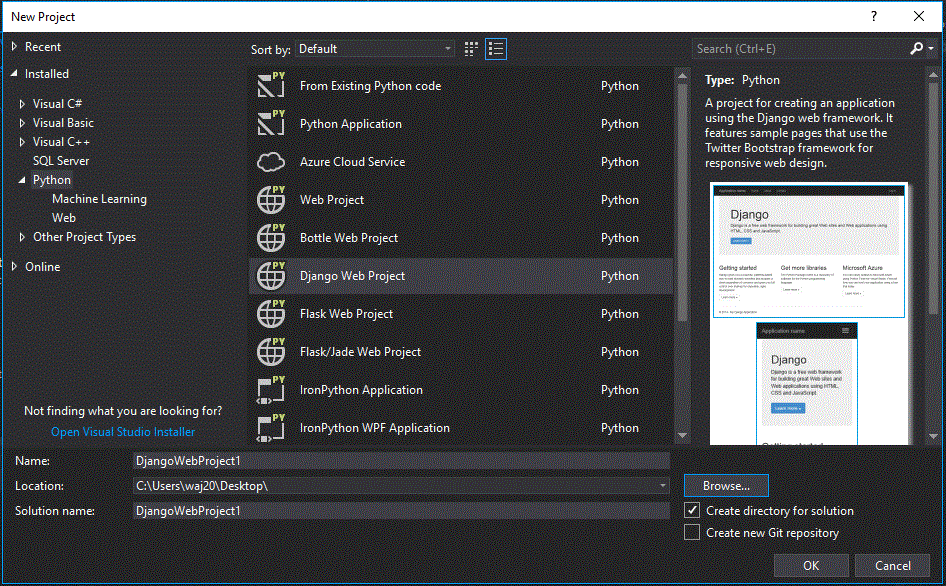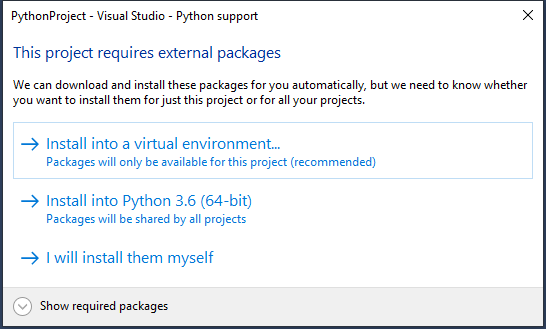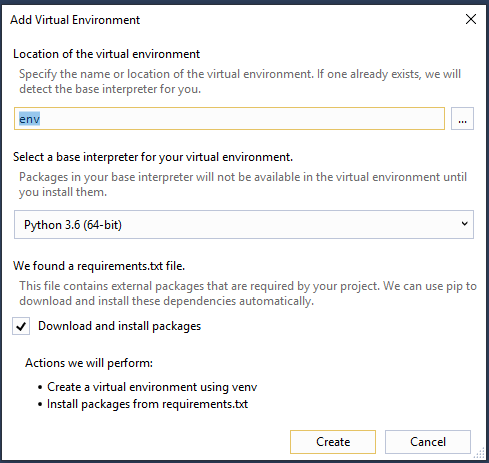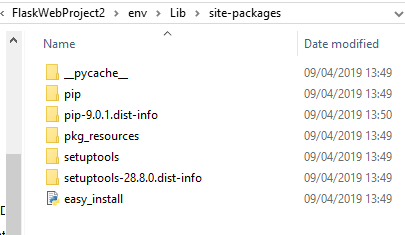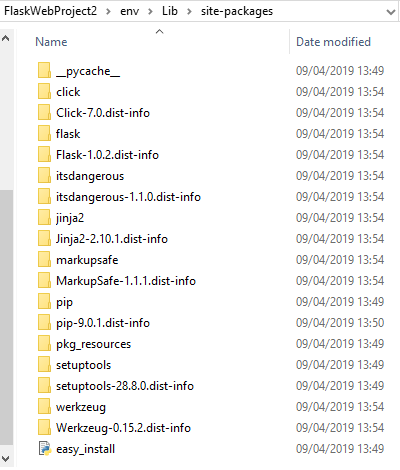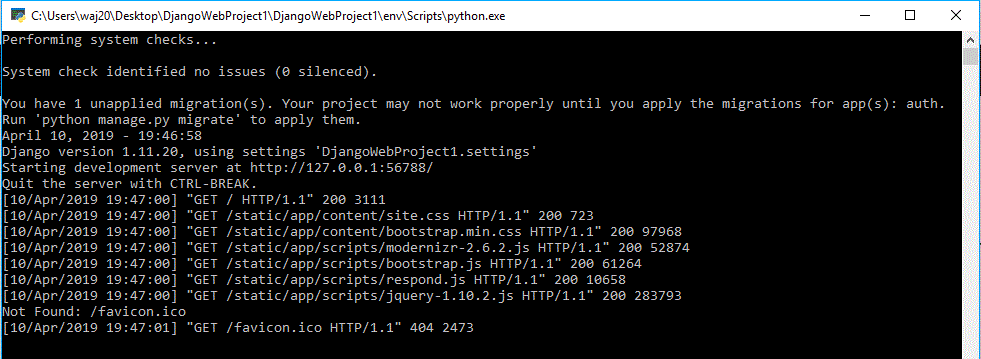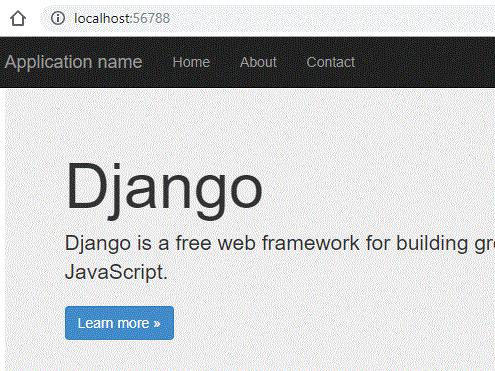Difference between revisions of "Creating a Django Web App"
(Created page with "=Setup - Visual Studio= Create a new project in Visual Studio, look in the python section and Django: File:Vswebapp.png On your own machines, this will install all of th...") |
(→Setup - Visual Studio) |
||
| Line 2: | Line 2: | ||
Create a new project in Visual Studio, look in the python section and Django: | Create a new project in Visual Studio, look in the python section and Django: | ||
| − | [[File: | + | [[File:Django1.gif]] |
On your own machines, this will install all of the appropriate packages into your python installation if you select 'Install into Python'. However in College will will need to do a bit more, and instead choose 'install into virtual environment': | On your own machines, this will install all of the appropriate packages into your python installation if you select 'Install into Python'. However in College will will need to do a bit more, and instead choose 'install into virtual environment': | ||
| Line 24: | Line 24: | ||
Now click start in Visual Studio, you should see something like this: | Now click start in Visual Studio, you should see something like this: | ||
| − | [[File: | + | [[File:Django2.gif]] |
It should automatically open a browser, it should already point to your web app: | It should automatically open a browser, it should already point to your web app: | ||
| − | [[File: | + | [[File:Django3.gif]] |
Revision as of 19:49, 10 April 2019
Setup - Visual Studio
Create a new project in Visual Studio, look in the python section and Django:
On your own machines, this will install all of the appropriate packages into your python installation if you select 'Install into Python'. However in College will will need to do a bit more, and instead choose 'install into virtual environment':
In College we will need see this window:
You can untick the install packages option, because this will fail on college computers.
Now, find the folder within your project folder:
Now download this zip file and extract its contents into this folder:
Now click start in Visual Studio, you should see something like this:
It should automatically open a browser, it should already point to your web app: