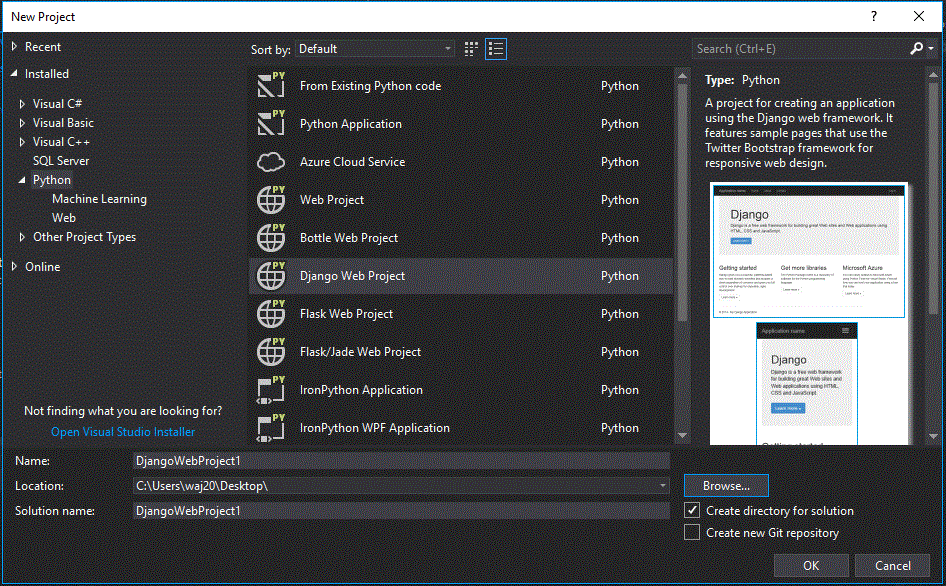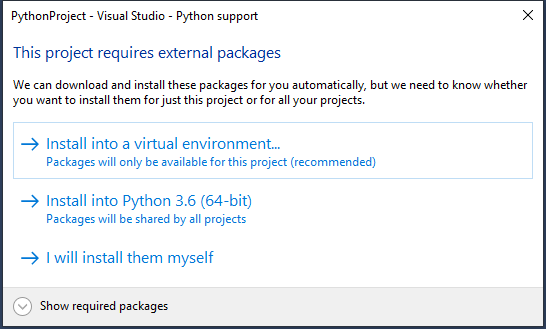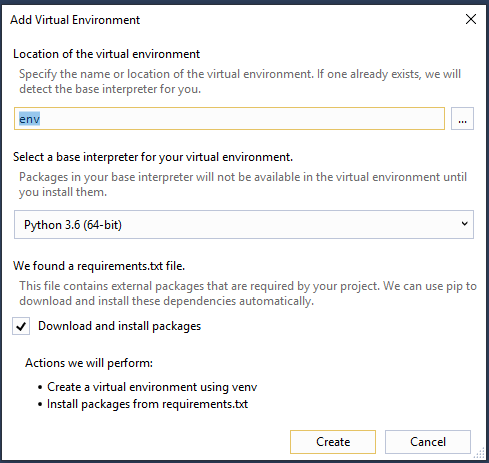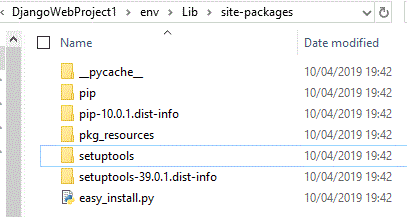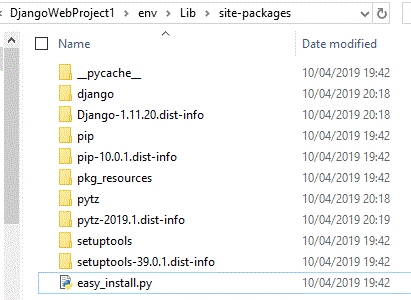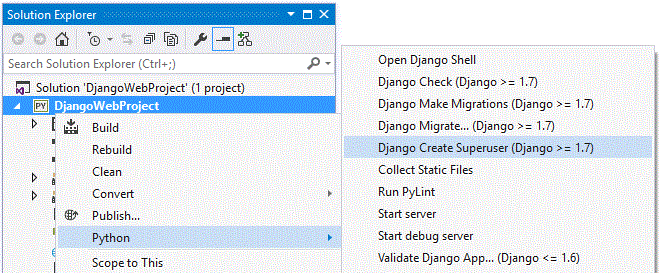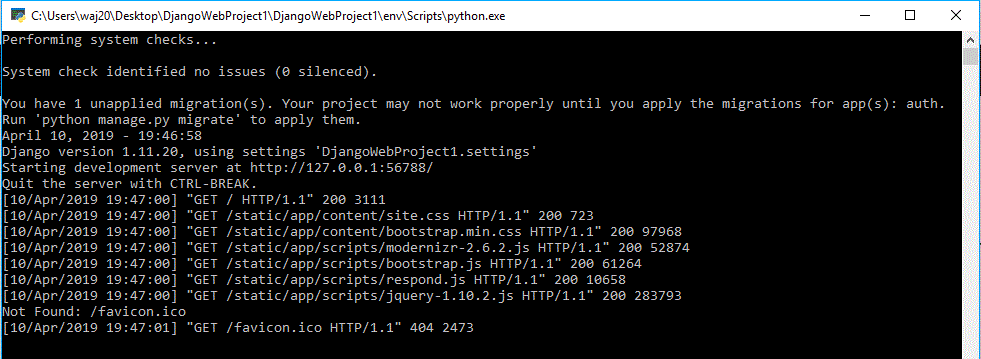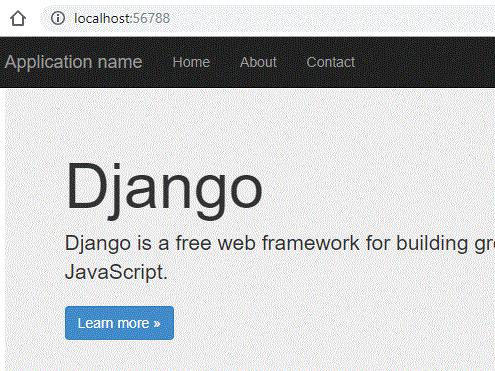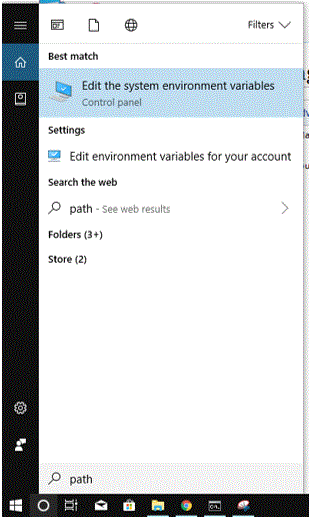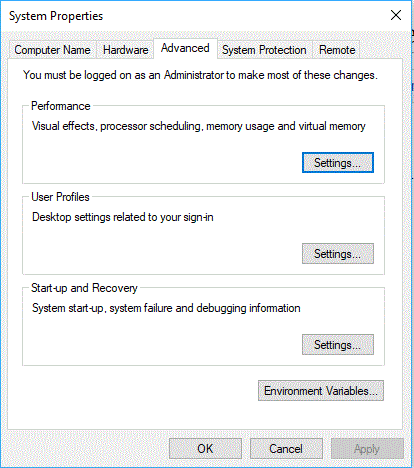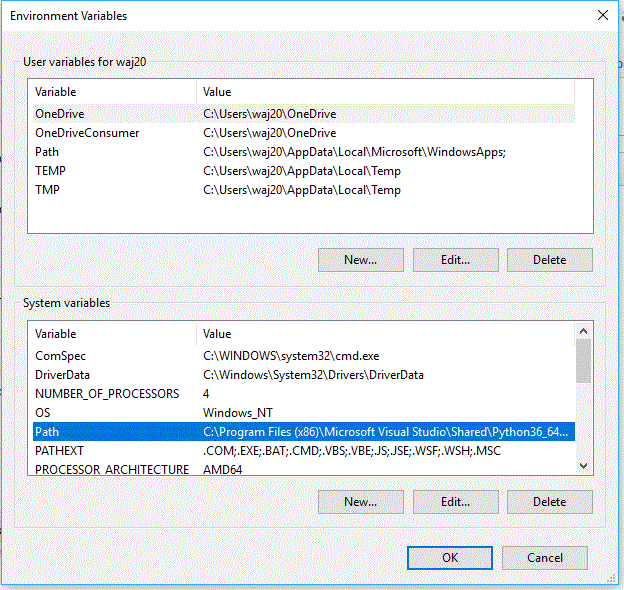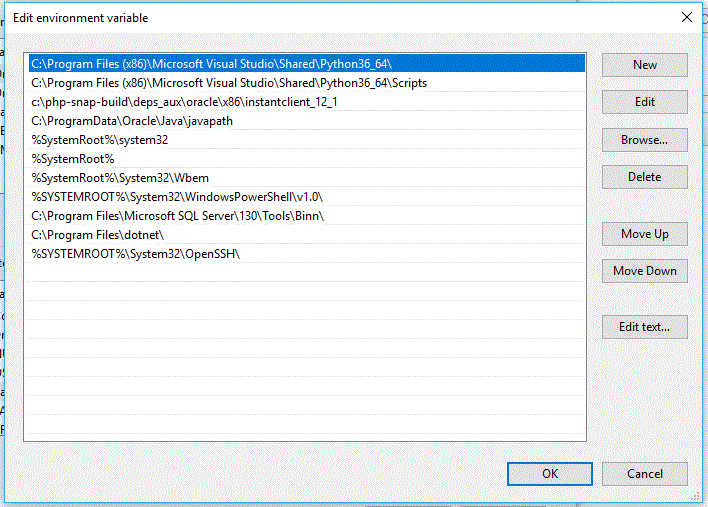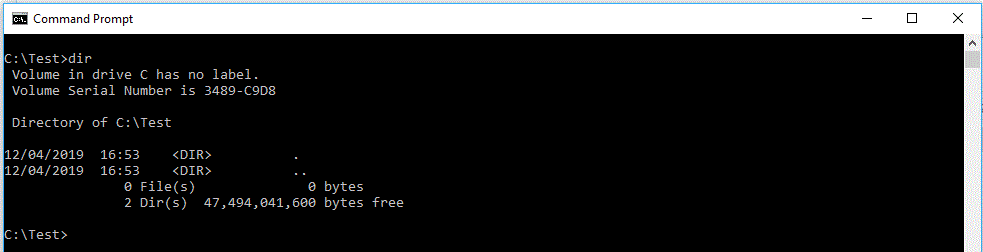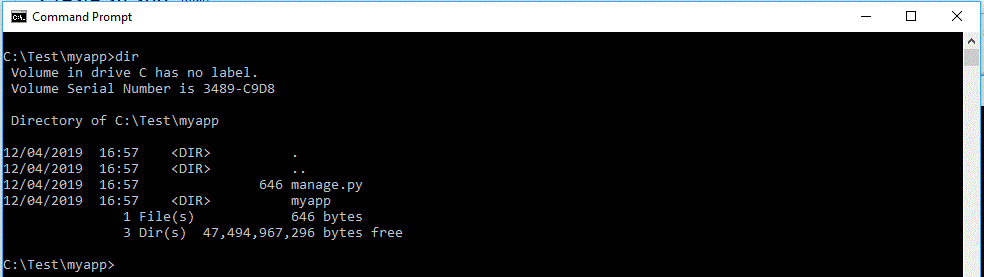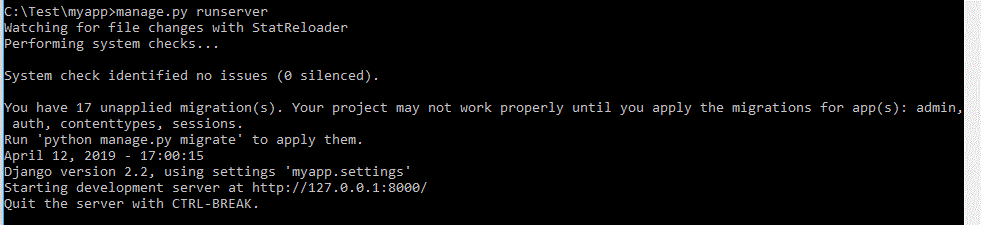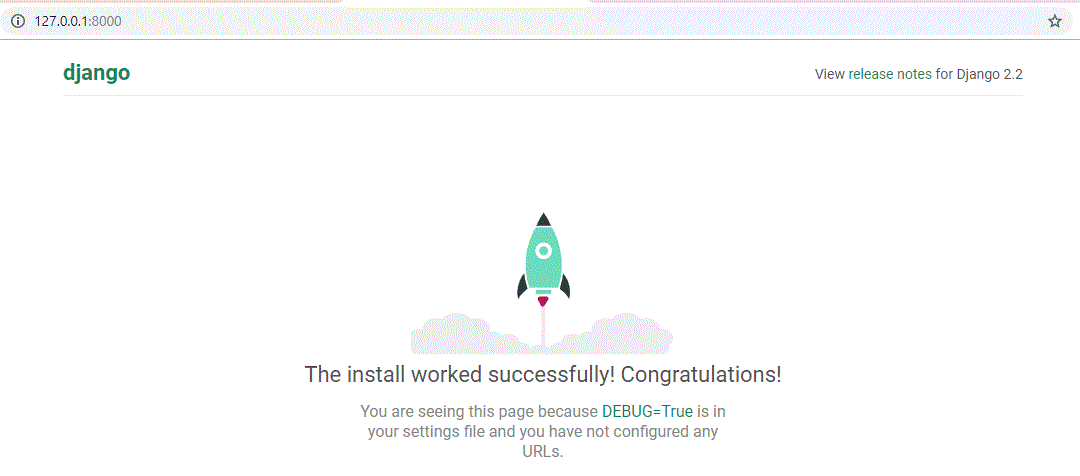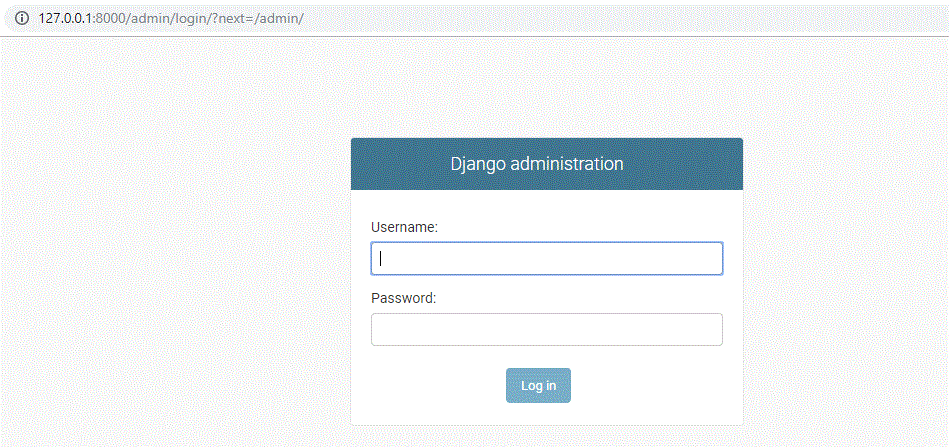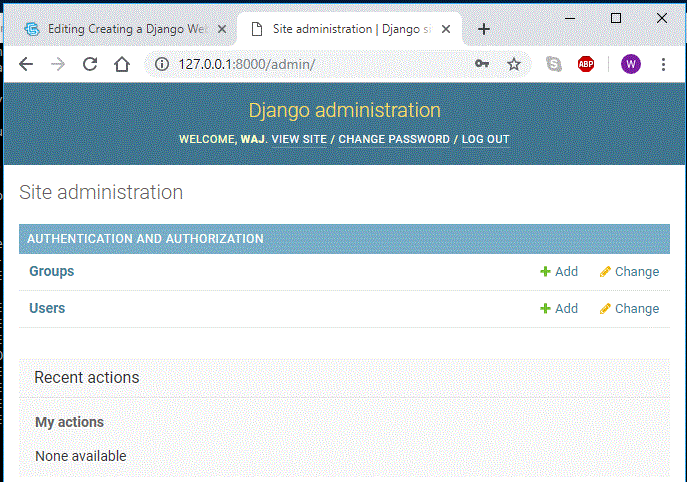Creating a Django Web App
Contents
Setup - Visual Studio
Using Visual Studio 2017, this will create a Django app based on 1.11. This is not the most upto date version, and isn't fully compatible with the latest version.
Create a new project in Visual Studio, look in the python section and Django:
On your own machines, this will install all of the appropriate packages into your python installation if you select 'Install into Python'. However in College will will need to do a bit more, and instead choose 'install into virtual environment':
In College we will need see this window:
You can untick the install packages option, because this will fail on college computers.
Now, find the site packages folder within your project folder:
Extract this zip file: Django 1.11.20
You should now have:
Next, you will need to create a super user account. This must be done before running the app for the first time:
Now click start in Visual Studio, you should see something like this:
It should automatically open a browser, it should already point to your web app:
Setup - Manually on Own Machine
This will create a web app based on Django 2.2, this is the latest version of Django and isn't entirely compatible with the Django 1.11 used by Visual Studio.
Setup the Path
You will need to ensure your system path is set to access the python folder and the scripts folder. Search for 'path' in the search bar, and click 'edit the system variables':
Now click 'Environment Variables':
Now select Path and click edit:
Now look on your system to find where Python is installed, make a note of the folder and also check to see if it also has a script folder. Now add these values to the Path:
Install Django
Now to install Django you can enter the following command:
python -m pip install django
If you have set the path above it should work, you might need to restart your computer after you change the path. This command should install Django and all of its dependencies.
Create an app
With Django installed above, it should add django-admin into your scripts folder. We will use this to create a new Django app. But first we need to create a folder for your app, and then run the command prompt and go to the folder location:
Now we can run this command to create a blank Django app:
django-admin startproject myapp
This will create a folder called myapp, and it will contain everything required for a Django app. If you go into the myapp directory you will see manage.py:
Now we need to run a few commands, firstly:
manage.py migrate
Then we need to create a superuser, so now type this command:
manage.py createsuperuser
You will need to follow the instructions to create a username and password.
Now to run the app you will need to run the command:
manage.py runserver
This will start the server and tell you the address to access the app:
Now open a browser and enter the ip address above, ie http://127.0.0.1:8000 :
Change the url to 'http://127.0.0.1:8000/admin' to access the admin features:
You should be able to login with your superuser details: